For computers with both an Intel integrated graphics card and a discrete NVIDIA graphics card, you can select the discrete graphics card as the Preferred graphics processor to improve the performance of Wakuoo.
1. Right-click on your Windows desktop, then click NVIDIA Control Panel from the context menu.
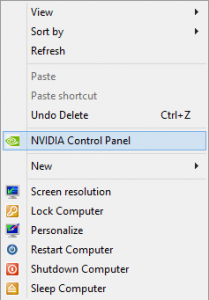
2. Go to Manage 3D settings >> Global Settings tab as shown in the below screenshot, in the drop-down menu of Preferred graphics processor, choose the High-performance NVIDIA processor. Then click “Apply” at the bottom right side of the window.
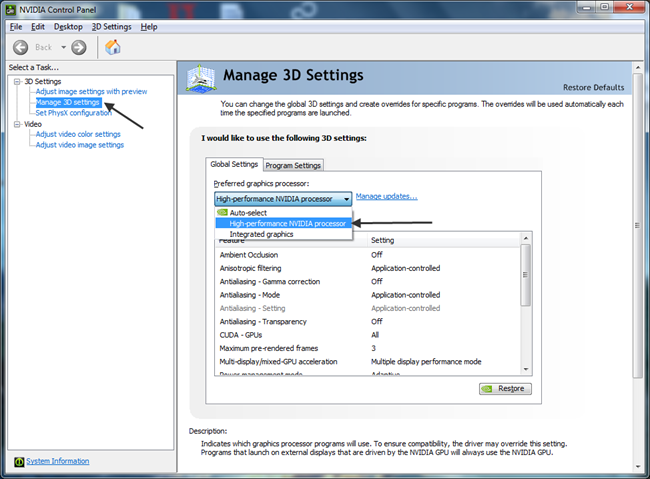
If you only want to activate the higher performance NVIDIA processor for specific software, which is Wakuoo in our case, you could keep the default settings under the Global Settings tab, go to the second tab Program Settings instead, click the drop-down menu underneath “Select a program to customize” and click “Wakuoo”
Then in the drop-down menu of “2. Select the preferred graphics processor for this program”, choose “High-performance NVIDIA processor”, as always, don’t forget to click “Apply” at the bottom right side of the window.
