Before reading on, please make sure your OpenGL version is over 2.0. Download this tool to check: OpenGLChecker.exe
*If your OpenGL is not qualified, please upgrade computer specs or buy another graphics card that supports OpenGL 2.0 and a higher version.
There are 4 methods to solve the error 1016 as follows:
- Turn off antivirus software
- Disable the firewall
- Enable VT
- Change graphics card settings
Solution one: Turn off antivirus software
Some anti-virus tools might block some non-dangerous software unexpectedly. Turn off your antivirus software first in case it stops Wakuoo from functioning.
If the programs are not stopped completely, open the task manager to end the processes manually.
For example, for Avast users:
Avast turns on hardware virtualization automatically which may block the proper start-up of Wakuoo. Please update your Avast to 17.8 version or open Avast >> go to Settings >> Troubleshooting >> un-tick the box before Enable hardware-assisted virtualization >> click OK >> restart your computer.
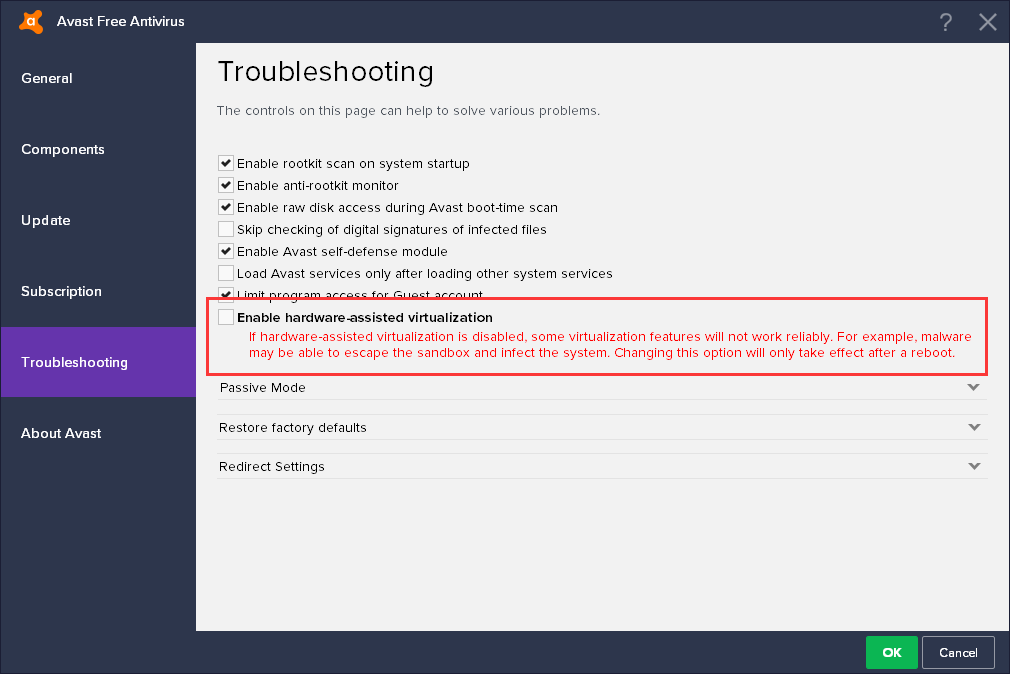
Solution two: Disable firewall
Follow the instructions below to turn off your firewall and restart Wakuoo.
Go to Control Panel >> System and Security >> Windows firewall >> Customize Settings >> Turn off Windows firewall (this won't put your PC in danger)
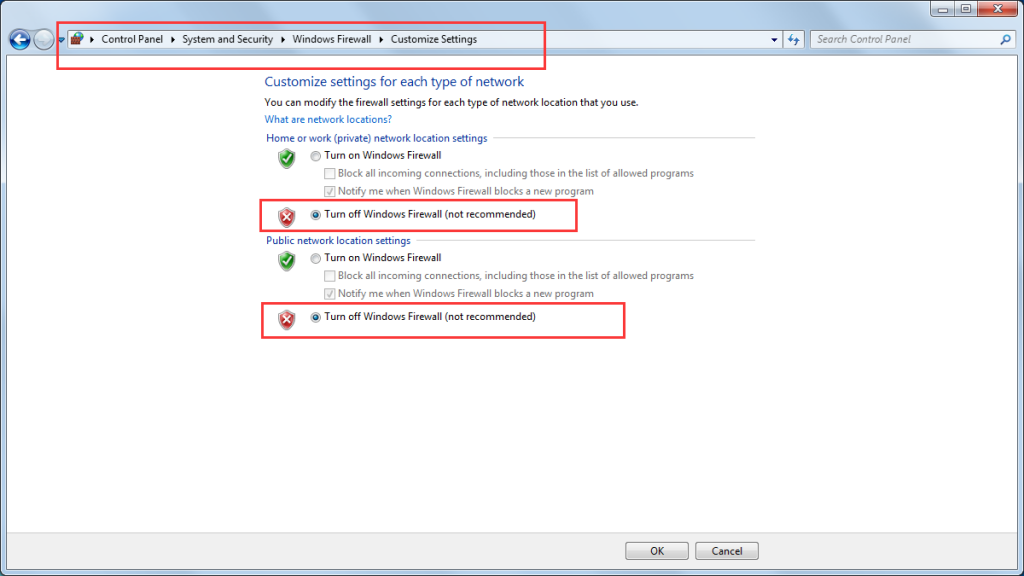
If you are using a ghost operation system, the firewall needs to be disabled by command lines. Search in the bar >> CMD >> type netsh firewall set op mode mode=disable >> press Enter
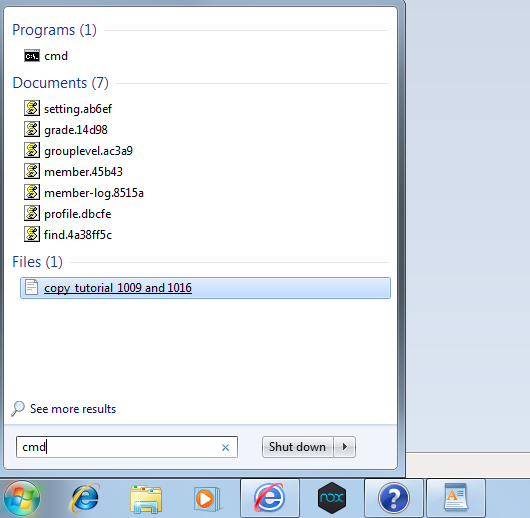
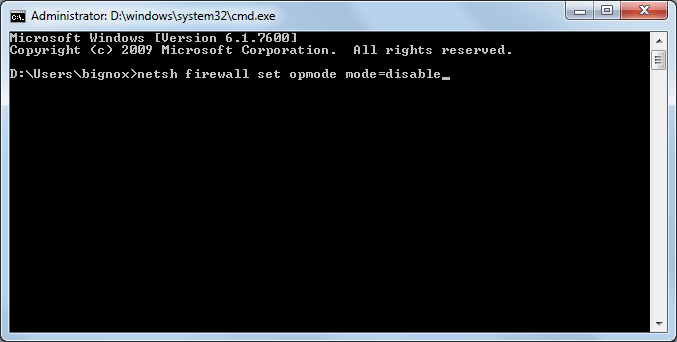
Solution three: Enable VT
Check this tutorial to enable VT.
Solution four: Change graphics card settings
If you don't know what type of graphics card that you are using, open the Start menu on your PC, type "Device Manager," and press Enter. You should see an option near the top for Display Adapters. Click the drop-down arrow, and it should list the name of your GPU right there. For example, in the screenshot below, you can see that I have a Radeon RX 580. If you aren't sure which company designed that chip, you can right-click on it and choose Properties to see the manufacturer—in my case, Advanced Micro Devices, or AMD.

But for better performance, sometimes you might need to enable the higher performance processor of your graphics card. Here are the tutorials for changing GPU settings: