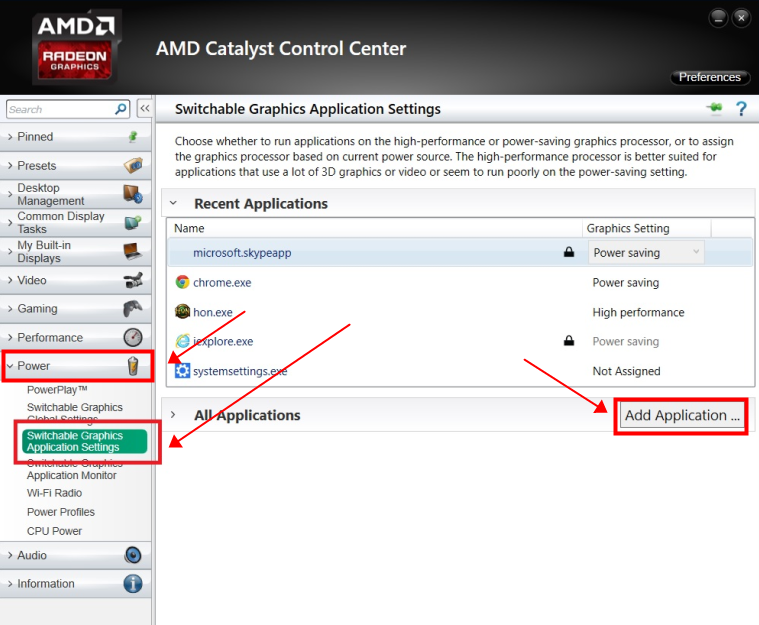1. Check current graphic cards info for your PC
- Click Start menu >> find Run (or press Win+R), input “devmgmt.msc” and click “OK” to open the Device Manager.
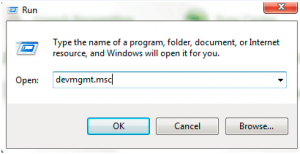
2. In the Device Manager, unfold “Display adapters” to see if there are two graphic cards.
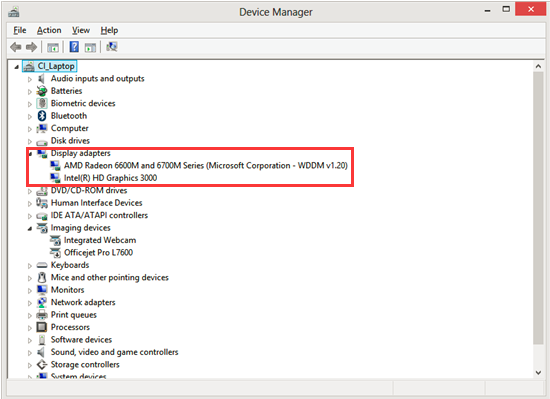
If you find one of the Graphic cards is AMD, then you can follow the guideline here:
- Enable the high-performance graphics card for AMD PC
- Go to your“Start” menu >>“Programs”>> open “Catalyst Control Center”
Note:
1. There is a huge variation in versions of the ATI/AMD Radeon Catalyst Control Center for adjusting the settings for these cards so the following should be seen more as indicative than actual. Even if your Control Center looks different from these images, the principles are the same and you should be able to find similar options to those described here.
2. If you don’t have the “Catalyst Control Center” then you need to update AMD driver and make sure to install it this time.
2. Click “Power” on the left side Navigation panel >>“Switchable Graphics Application Settings“, find Wakuoo, and set its Graphics Settings to High Performance.
3. Click “Apply” at the bottom right corner of the window. For some computers, you might need a restart to activate the changes.